Manage subscribers
You can specify the subscribers who can invite other people to the portal, and the subscribers who can access the My Details and My Documents sections of the portal. You can edit these permissions when you are inviting someone to the portal or later on when you manage subscribers.
- Click Client Portal.
- On the Active Portals tab, click the required portal.
- On the Details tab, click Edit Subscribers in the Client Portal Subscribers panel.
- Edit the subscriber's permissions.
- Click on the row of the subscriber you want to edit.
- On the Edit Security Permissions window, select or clear the check boxes as needed.
- Click Save.
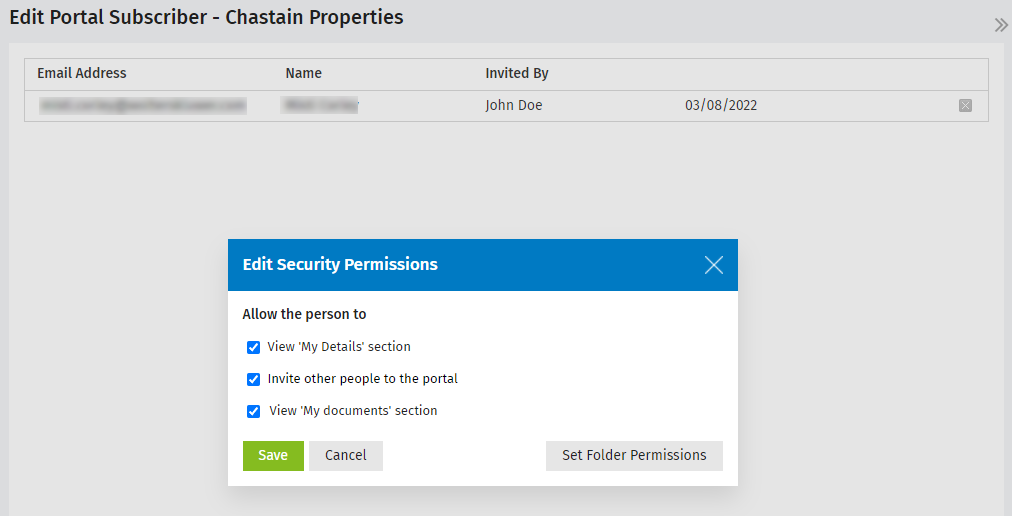
Resend invitations
You are able to resend invitations to subscribers with a pending or expired status.
- Click Client Portal.
- Click the Portal Subscribers tab.
- View and filter subscribers by their status (click the Pending or Expired tab).
- Click a column header to sort by that data. For example, if you sort by name or email address, you can see which portals one person is subscribed to.
- Resend expired invitations, if needed:
- To resend invitations individually, click the Resend Invite
 button on the row of the subscriber.
button on the row of the subscriber. - To resend invitations in bulk, select their check boxes, then click Resend Invite.
Remove subscribers
If you remove a subscriber, you only remove their access to the contact's portal. This process does not remove any files in the contact's portal. For example, you can delete all subscribers and then invite someone else. That new person, when registered as a subscriber, can then see files that are in the contact's portal.
- Click Client Portal.
- Click the Portal Subscribers tab.
- Do one of the following:
- To remove a subscriber from one portal individually, click the Delete button
 on the row of the subscriber, then click Yes to confirm.
on the row of the subscriber, then click Yes to confirm. - To remove subscribers in bulk, select their check boxes, click Delete, then click Yes to confirm.
- Click Contacts > All Contacts.
- Search for and click on the required contact record to open their Contact Details page.
- In the Client Portal Subscribers panel, click Edit Subscribers.
- View the list of subscribers and their status.
- Edit the subscriber's permissions.
- Click on the row of the subscriber you want to edit.
- On the Edit Security Permissions window, select or clear the check boxes as needed.
- Click Save.
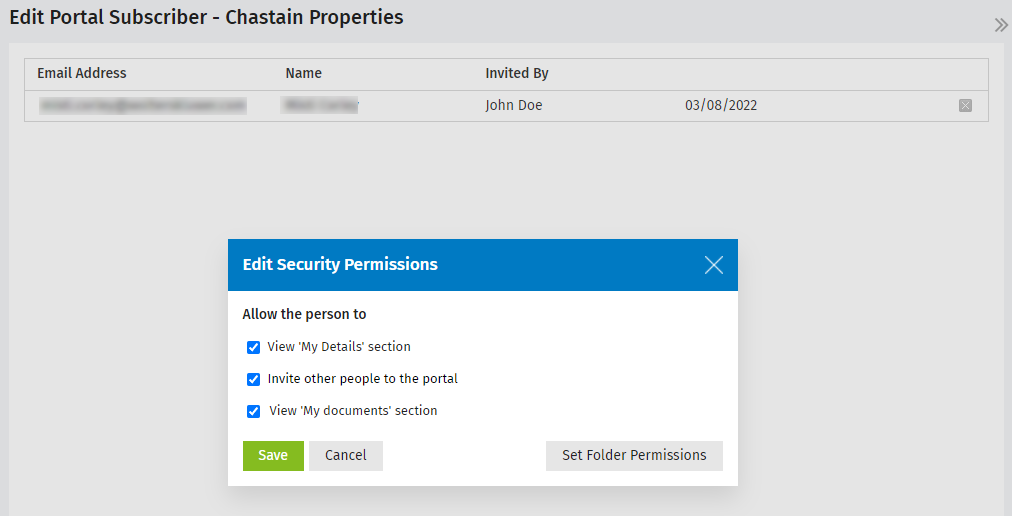
- Remove the subscriber:
- Click the Delete button
 on the row of the subscriber(s) you want to remove.
on the row of the subscriber(s) you want to remove. - Click Yes to confirm.